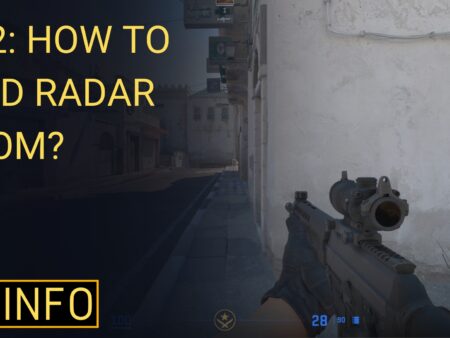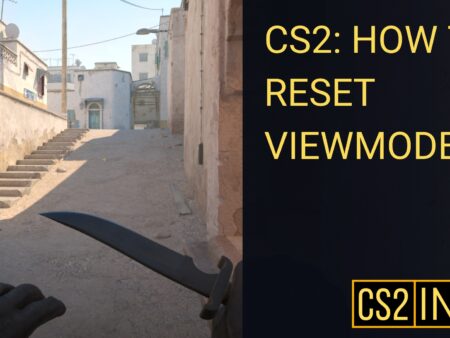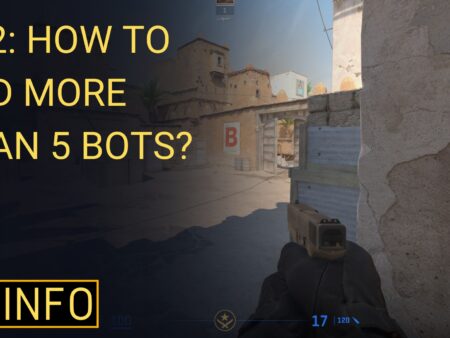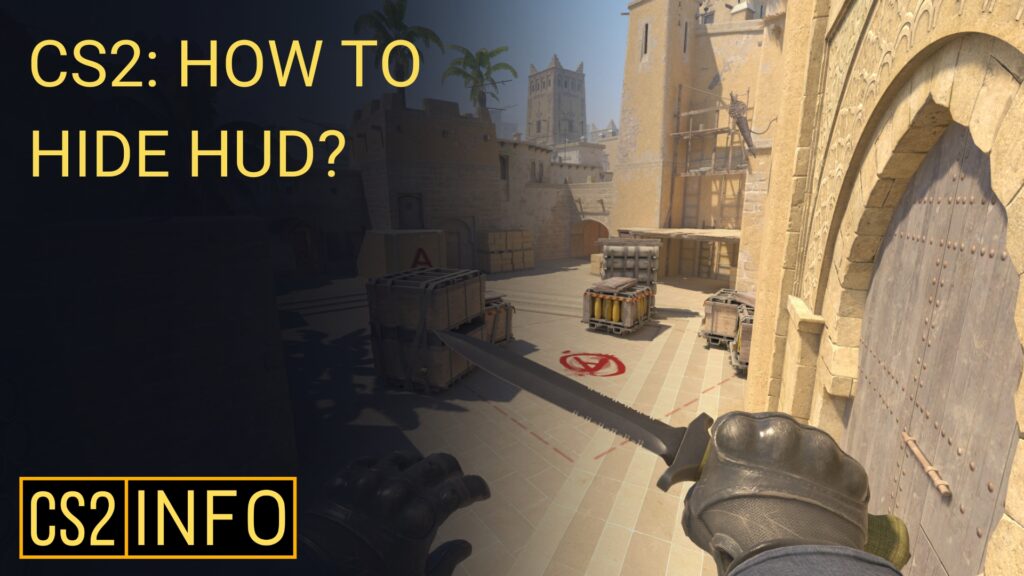
The HUD (Heads-Up Display) in Counter-Strike 2 (CS2) provides vital information like your health, ammo, and mini-map, but sometimes you may want to hide it. Whether you’re capturing screenshots, recording gameplay, or just prefer a minimalistic experience, hiding the HUD can be useful. In this guide, we’ll explain how to hide the HUD in CS2 using console commands and other available methods.
Method 1: Using Console Commands
The most direct way to hide the HUD in CS2 is by using the developer console. Follow these steps:
Step 1: Enable the Developer Console
If you haven’t enabled the console already:
- Go to Settings in CS2.
- Navigate to the Game tab.
- Set Enable Developer Console (~) to “Yes.”
Step 2: Open the Console
Press the ~ key (tilde) to open the developer console.
Step 3. Enable sv_cheats
Certain console commands, including some HUD and visual customization commands, may require sv_cheats 1 to be enabled. sv_cheats 1 allows the use of cheat commands in the game and can be activated with this command:
sv_cheats 1
However, keep in mind that sv_cheats 1 can only be used in local servers or private matches and not in competitive or public games.
Step 4: Use the Command to Hide the HUD
Type the following command to hide the HUD:
cl_drawhud 0
This will remove the entire HUD from your screen, including health, ammo, and the mini-map.
Step 5: Re-enable the HUD
To bring the HUD back, simply type the following command into the console:
cl_drawhud 1
This will restore the HUD to its default state.
Method 2: Hide Specific HUD Elements
If you don’t want to hide the entire HUD but only specific elements, there are additional console commands available.
Hide the Crosshair
To hide only the crosshair, use:
crosshair 0
To bring the crosshair back, use:
crosshair 1
Hide the Weapon Model
If you want to hide the weapon model while keeping the HUD visible, use:
r_drawviewmodel 0
To restore the weapon model, use:
r_drawviewmodel 1
Method 3: Use for Screenshots and Videos
Hiding the HUD is especially useful for content creators who want to capture clean screenshots or record cinematic gameplay without distractions.
For Screenshots
- Open the console and type
cl_drawhud 0to hide the HUD. - Capture your screenshot using Steam’s built-in screenshot feature (F12 by default).
For Cinematic Gameplay
- Use the same command
cl_drawhud 0to hide the HUD during gameplay recording. - To record cinematic shots, you can also hide the crosshair and weapon model using the additional commands listed above.
Final Thoughts
Hiding the HUD in CS2 can be a helpful tool for those looking to capture clean visuals or focus more on gameplay without distractions. Using simple console commands, you can easily toggle the HUD on and off based on your preference.