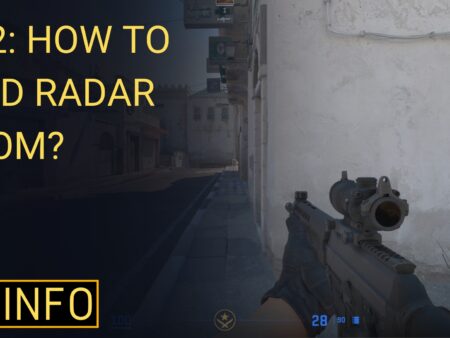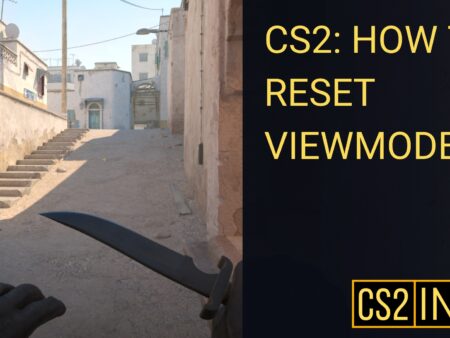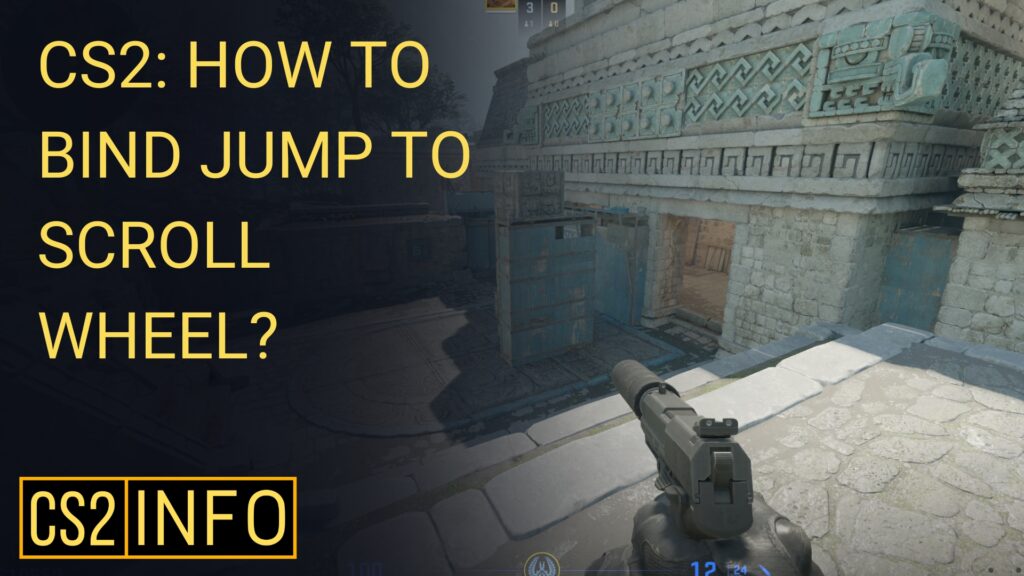
How to Bind Jump to Scroll Wheel in CS2
Jumping is an essential movement mechanic in Counter-Strike 2 (CS2), and many players prefer to bind the jump action to their mouse scroll wheel for more efficient bunny hopping. This technique allows you to spam jumps by simply scrolling, helping to maintain smoother movement. Here’s how you can bind the jump action to your scroll wheel in CS2.
Why Bind Jump to the Scroll Wheel?
- Bunny Hopping: Binding jump to the scroll wheel makes bunny hopping easier by allowing you to jump repeatedly with minimal effort.
- Precision: You won’t need to rely on pressing the spacebar, which can sometimes lead to missed jumps.
- Convenience: It streamlines movement, especially in fast-paced situations.
Enabling the Developer Console
Before you can bind the scroll wheel to jump, you need to enable the console in CS2.
Step 1: Enable the Console
- Open CS2 and navigate to Settings.
- In the Game tab, set Enable Developer Console (~) to “Yes.”
Step 2: Open the Console
Press the ~ key (just below the Esc key) to open the console.
Binding Jump to the Scroll Wheel
Once the console is enabled, you can bind jump to your mouse scroll wheel. Below are the commands for binding jump to different scroll actions.
Bind Jump to Scroll Up
To bind jump to scrolling upward, open the console and type:
bind "mwheelup" "+jump"
This command will make your character jump when you scroll the mouse wheel upward.
Bind Jump to Scroll Down
To bind jump to scrolling downward, enter this command in the console:
bind "mwheeldown" "+jump"
Your character will now jump when you scroll the mouse wheel downward.
Bind Jump to Both Scroll Directions
If you want to jump when scrolling in both directions, use these commands:
bind "mwheelup" "+jump"bind "mwheeldown" "+jump"
This way, no matter which way you scroll, your character will jump.
Rebinding Jump to Spacebar (Optional)
If you still want to use the spacebar for jumping, you can keep it bound as well. To rebind the spacebar for jumping, use this command:
bind "space" "+jump"
Now you can jump using both the scroll wheel and the spacebar.
How to Unbind Scroll Wheel Jump
If you want to unbind the jump action from your scroll wheel, use these commands:
unbind "mwheelup"unbind "mwheeldown"
This will reset the scroll wheel to its default state.
Final Thoughts
Binding jump to the scroll wheel can make movement much more fluid and is especially useful for players who want to perfect bunny hopping in CS2. Whether you choose to bind it to scroll up, scroll down, or both, this setup will give you more control over your in-game movements.