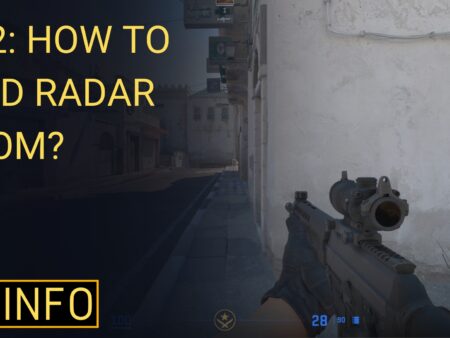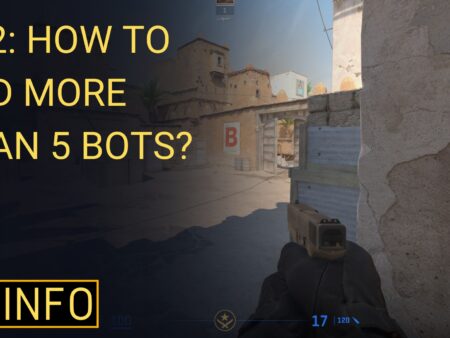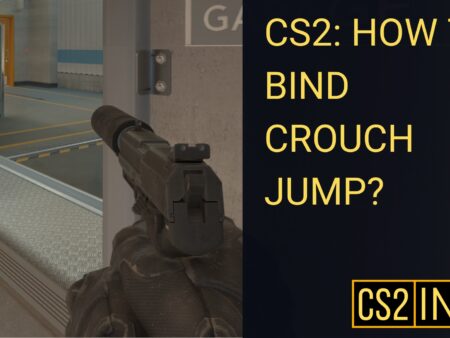In Counter-Strike 2 (CS2), the viewmodel refers to how your weapon and hands are displayed on the screen. Many players adjust their viewmodel to enhance visibility or for personal preference during gameplay. If you’ve changed your viewmodel settings and want to revert back to the default or reset them, this guide will show you how.
There are a few methods to reset your viewmodel in CS2: through console commands, by manually resetting in the settings menu, or by using a config file.
Method 1: Reset Viewmodel Using Console Commands
The easiest and quickest way to reset your viewmodel in CS2 is by using the developer console.
Step 1: Enable the Developer Console
If you haven’t enabled the console yet, follow these steps:
- Open Settings in CS2.
- Navigate to the Game tab.
- Set Enable Developer Console (~) to “Yes.”
Step 2: Open the Console
Press the ~ (tilde) key on your keyboard to open the developer console.
Step 3: Enter the Reset Command
To reset your viewmodel to the default settings, type the following command into the console:
viewmodel_reset
This command will instantly reset your viewmodel to the default configuration.
Method 2: Manually Adjust Viewmodel Settings in CS2
If you want more control over resetting specific viewmodel settings rather than using the complete reset command, you can manually adjust the settings.
Step 1: Open the Developer Console
Press ~ to bring up the console.
Step 2: Manually Input Viewmodel Settings
There are several commands related to the viewmodel that you can adjust individually. Here’s a list of some key viewmodel commands and their default values:
viewmodel_fov 60– Resets the field of view of your weapon model.viewmodel_offset_x 0– Resets the horizontal position of the weapon.viewmodel_offset_y 0– Resets the vertical position of the weapon.viewmodel_offset_z 0– Resets the forward or backward position of the weapon.viewmodel_presetpos 1– Resets to the default preset viewmodel position.
Input each command individually to reset specific viewmodel properties to their defaults.
Method 3: Reset Viewmodel via Config File
For those who prefer to modify game files directly, you can reset the viewmodel using your config.cfg file.
Step 1: Locate the Config File
- Go to your CS2 installation folder. The default path is usually:
C:\Program Files (x86)\Steam\steamapps\common\Counter-Strike Global Offensive\csgo\cfg
- Open the config.cfg file using a text editor like Notepad.
Step 2: Reset Viewmodel Commands
Find the lines related to your viewmodel settings (if any) and delete or adjust them to their default values:
viewmodel_fov "60"viewmodel_offset_x "0"viewmodel_offset_y "0"viewmodel_offset_z "0"
Save the file and restart CS2 for the changes to take effect.
Summary
Resetting your viewmodel in CS2 can be done quickly through console commands, or manually by adjusting individual settings. Whether you want to return to the default setup or tweak your viewmodel for better visibility, these methods give you flexibility to customize your experience.