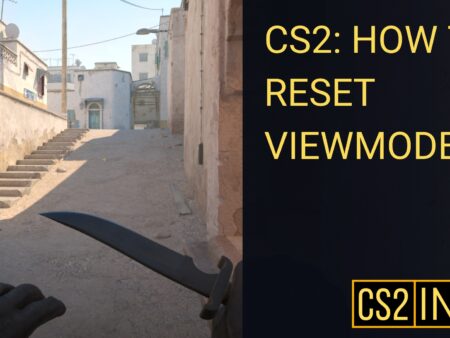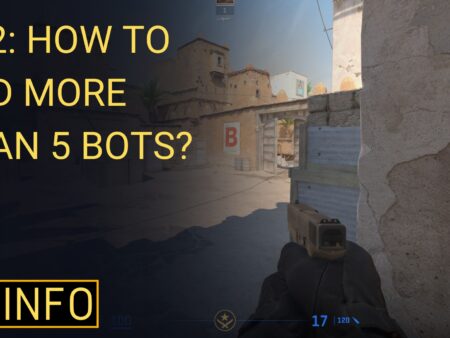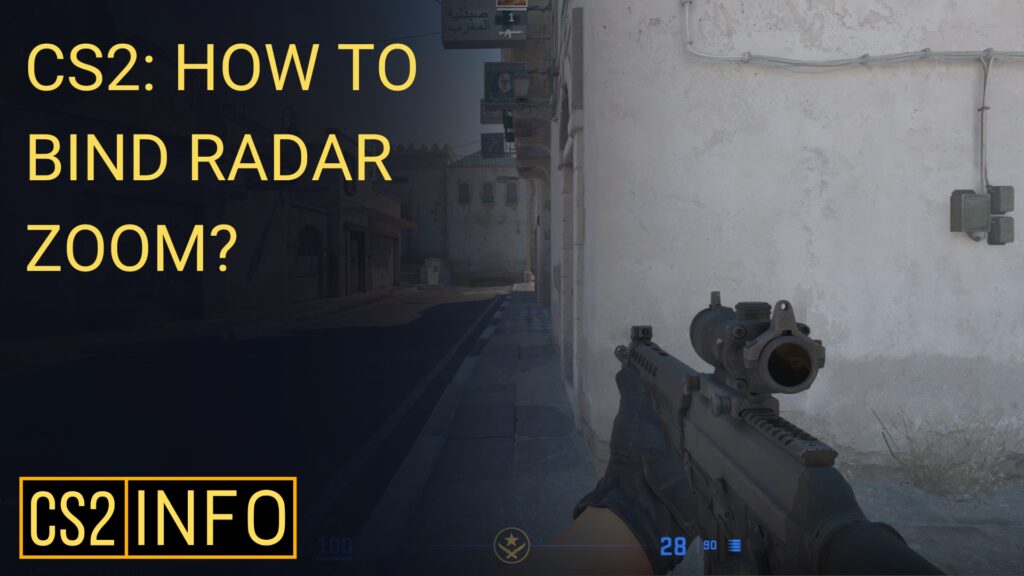
In Counter-Strike 2 (CS2), managing your radar effectively is key to improving map awareness. You can zoom in to focus on specific areas or zoom out to get a full view of the map. Binding radar zoom controls to a key allows you to adjust the radar without pausing the game. Here’s how to do it.
Step 1: Enabling the Developer Console
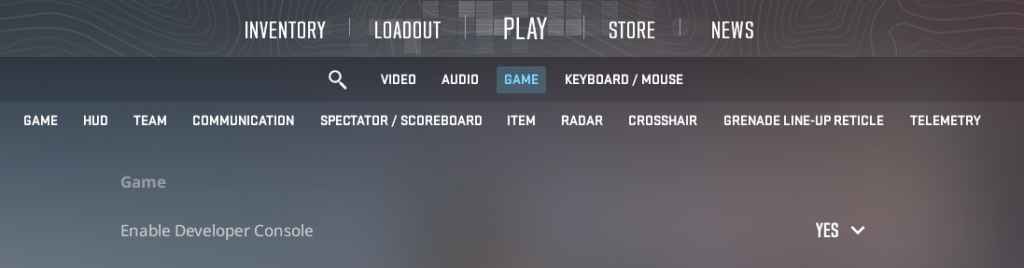
Before creating custom binds, you need to enable the developer console. Open Settings in CS2, navigate to the Game tab, and set Enable Developer Console (~) to “Yes.” You can now press the ~ (tilde) key to open the console.
Step 2: Creating Radar Zoom Binds
To control radar zoom, use the cl_radar_scale command. This command lets you zoom the radar between 0 (zoomed out) and 1 (zoomed in). For instance, to bind the “O” key to zoom the radar in increments, you would use bind "o" "incrementvar cl_radar_scale 0 1 0.25". Each press will zoom the radar in steps of 0.25, and after four presses, it will reset back to the original setting.
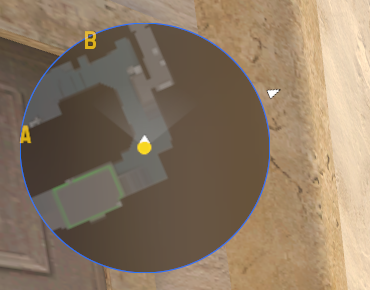
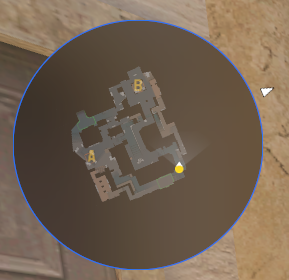
Alternatively, you can bind radar zoom to keys that adjust the zoom while holding them. For example, binding Caps Lock to zoom out while held would use bind "capslock" "+radarzoom;alias +radarzoom 'cl_radar_scale 0.25'; alias -radarzoom 'cl_radar_scale 0.75".
Step 3: Customizing Your Binds
You can customize the radar zoom binds to suit your preferences. For example, to bind zoom in to F, use bind "F" "incrementvar cl_radar_scale 0 1 0.25".
Summary
Custom radar zoom binds can enhance your situational awareness by letting you adjust the radar view quickly during gameplay. Experiment with different keys and zoom levels to find what works best for you, helping you maintain control over the battlefield at all times.