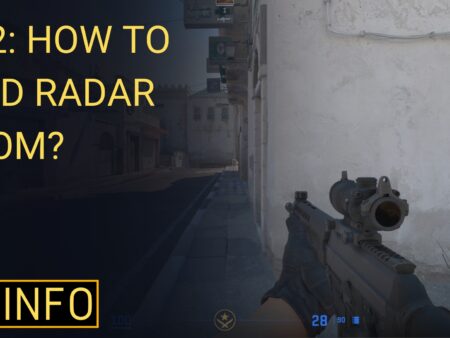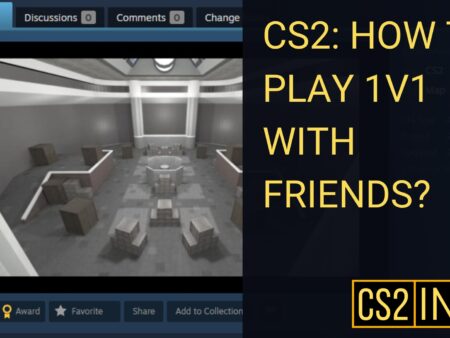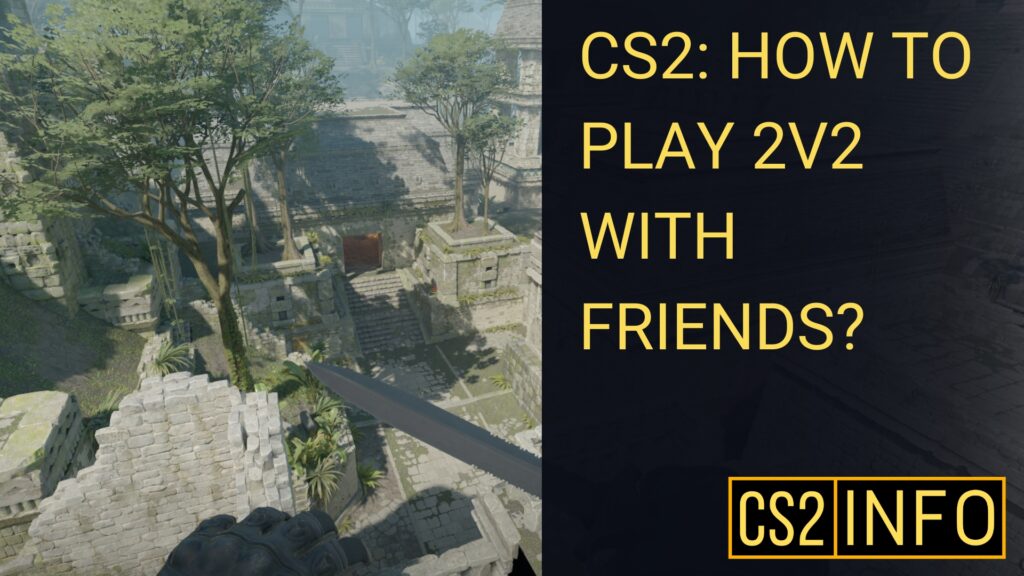
Want to have a quick and competitive 2v2 match with your friends in Counter-Strike 2? Just like in 1v1 matches, you can set up a 2v2 match either through Workshop maps or by using platforms like Faceit. This guide will walk you through both options so you can get your 2v2 game started with ease.
Method 1: 2v2 with Friends Using Workshop Maps
Workshop maps offer a customizable experience, and there are maps designed specifically for 2v2 gameplay. These maps are smaller and more focused on team duels, perfect for quick games with friends.
Step 1: Enable the Developer Console
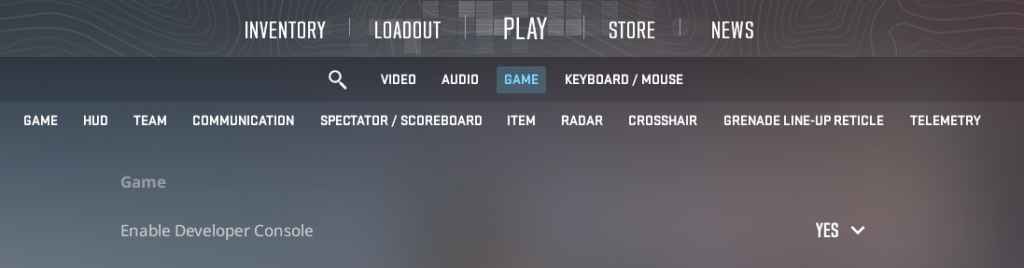
If you haven’t already enabled the developer console, follow these steps:
- Open Settings in CS2.
- Go to the Game tab.
- Enable Developer Console (~) by setting it to “Yes.”
Step 2: Download a Workshop 2v2 Map
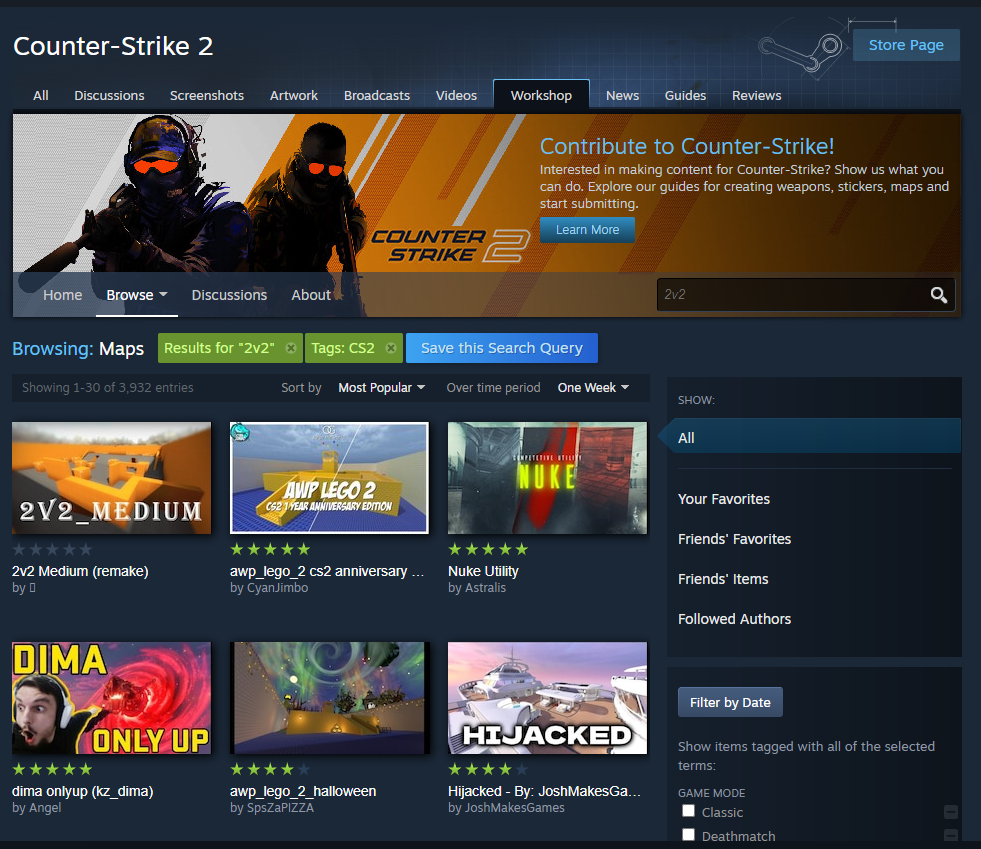
- Go to Steam and search the CS2 Workshop for 2v2 maps. You can find various options by searching for keywords like “2v2” or “duel.”
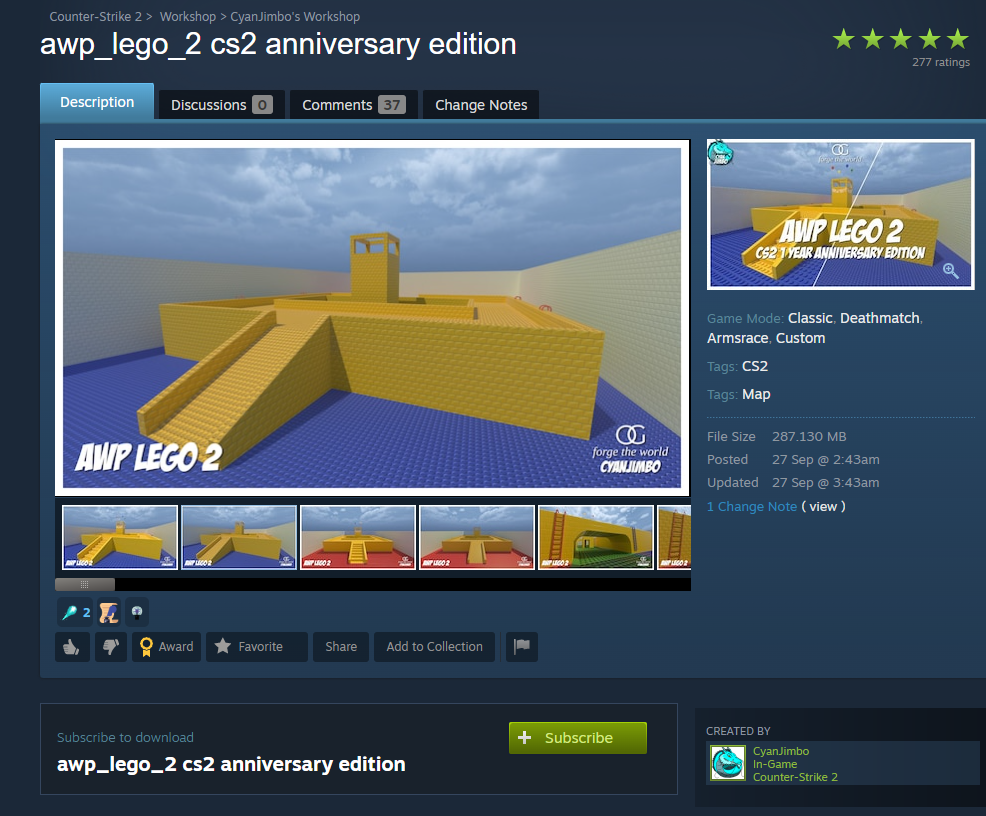
- Once you find a map you like, click Subscribe to download it.
Step 3: Launch the Workshop Map
- Open CS2 and go to the Play menu.
- Select Workshop Maps.
- Choose the 2v2 map you downloaded.
- Invite your friends to the lobby by clicking Invite Friends. Make sure to invite all three of them to form two teams of two.
Step 4: Set Up and Start the Match
Here are the useful commands for setting up a 2v2 experience on a workshop map in CS2:
mp_limitteams 2, mp_autoteambalance 0, mp_maxplayers 4, mp_maxrounds 16, mp_halftime 1, mp_roundtime 1.75, mp_freezetime 10, mp_startmoney 800, mp_buytime 20, mp_free_armor 1, mp_warmuptime 60, mp_do_warmup_offine 1, mp_warmup_pausetimer 1, mp_overtime_enable 1, mp_overtime_maxrounds 6, mp_overtime_startmoney 10000, mp_forcecamera 1.
These commands will configure the game for a smooth and competitive 2v2 match.
Method 2: 2v2 Using Faceit 2v2 Hub
If you prefer not to use Workshop maps, Faceit offers a simple way to set up 2v2 matches without much configuration. Faceit automatically provides matchmaking and map selection for 2v2 matches.
Step 1: Create a Faceit Account
- Go to faceit.com and create a free account.
- Link your Steam account so that you can connect to CS2 servers.
Step 2: Join the Faceit 2v2 Hub
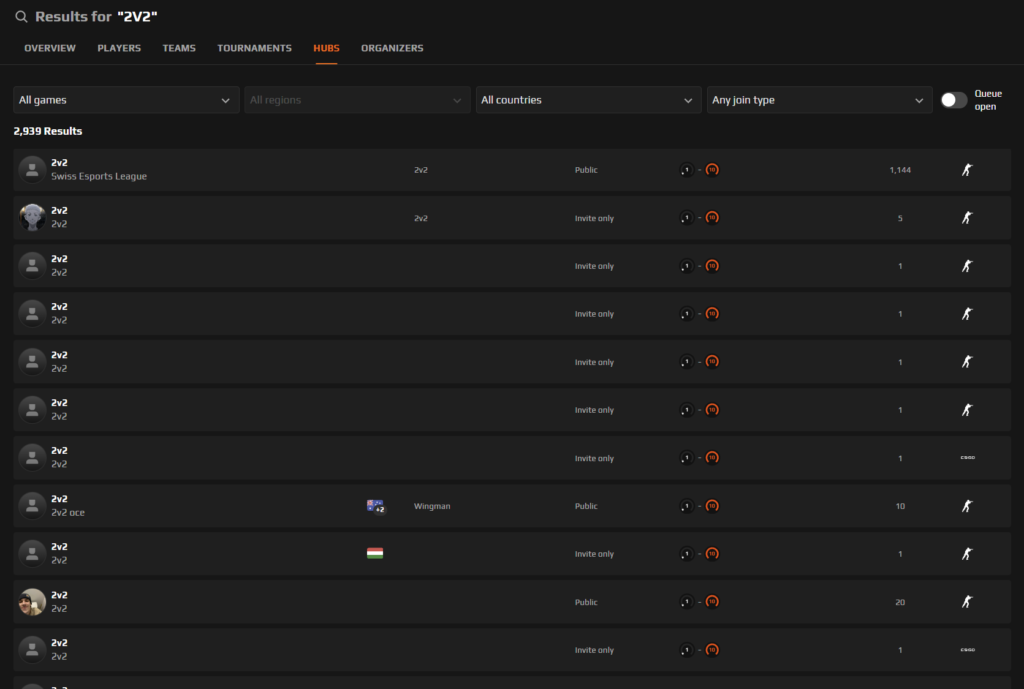
- After signing in, search for a 2v2 Hub under the “Games” section on Faceit.
- Choose a hub that supports 2v2 matchmaking and join it.
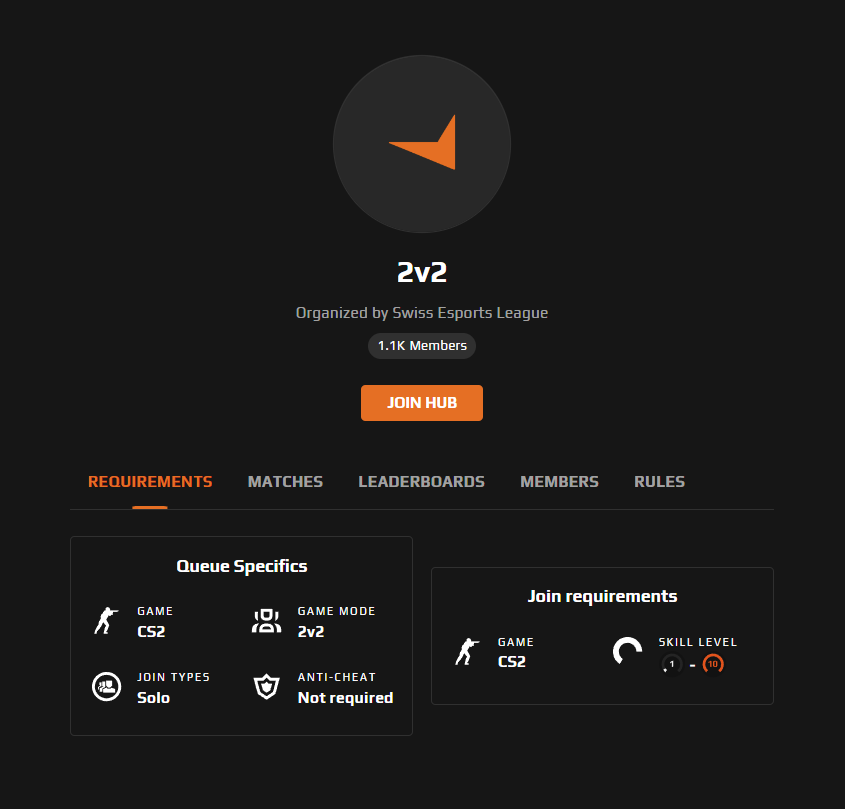
Step 3: Invite Your Friends
- Invite your friends by clicking Invite Friends on Faceit or share a link/code to the match from the hub.
- Make sure all four players (you, your friend, and your two opponents) are in the hub before starting the game.
Step 4: Start the Match
Once everyone is ready, Faceit will automatically set up a 2v2 match for you. There’s no need to manually adjust settings or download maps, as Faceit takes care of everything. Before joining the queue with your 4 friends check there’s no one in there already. Other option is to create your own 2v2 hub.
Summary
Setting up a 2v2 match with friends in CS2 is straightforward, whether you’re using Workshop Maps or Faceit 2v2 Hub. Both options allow for quick and exciting games with minimal setup. Now it’s time to gather your squad and enjoy some intense 2v2 action!